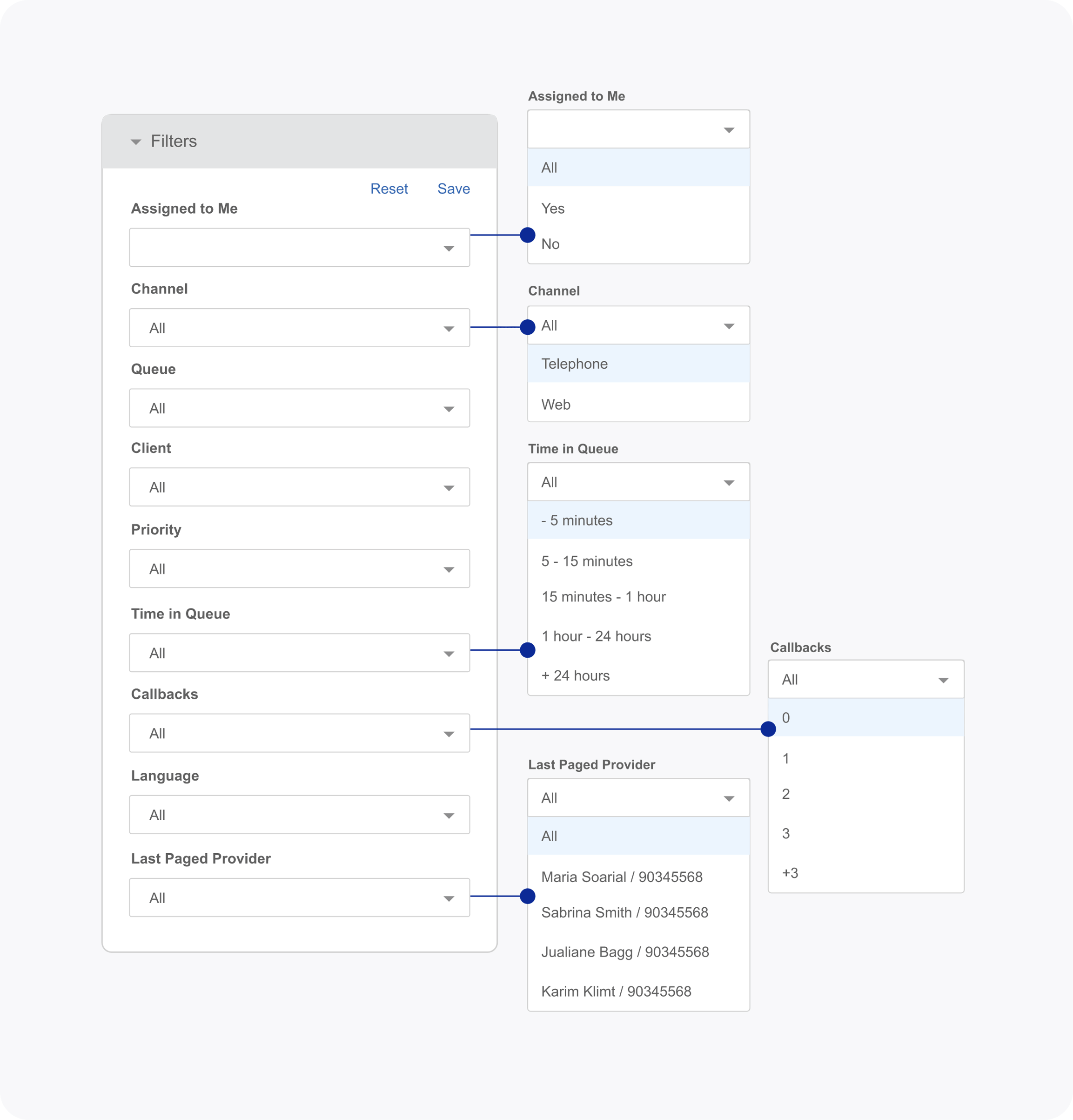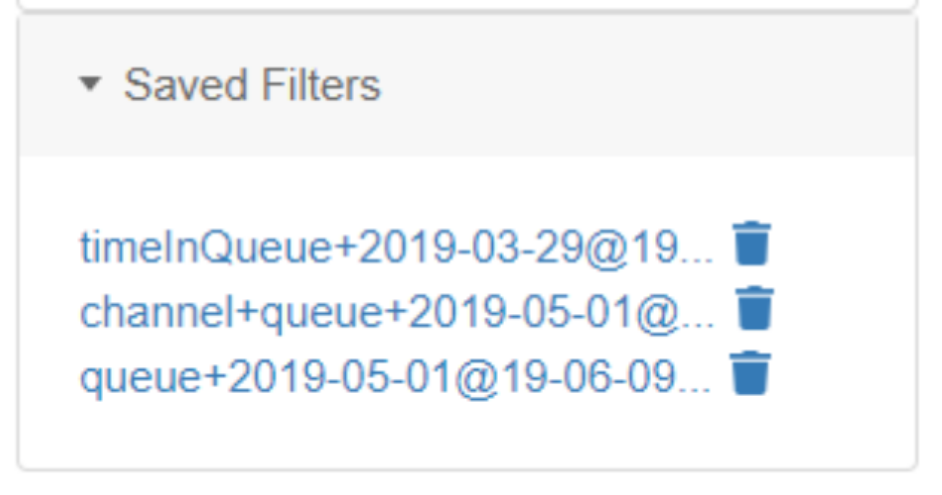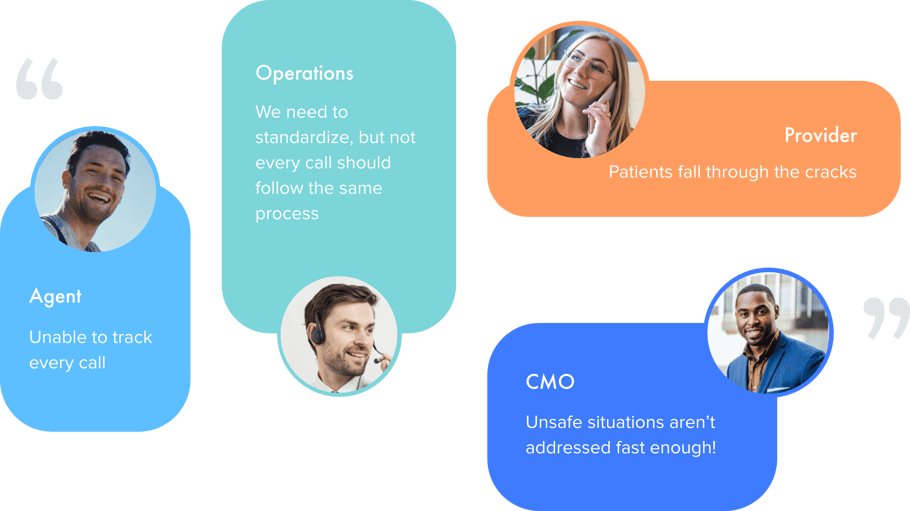TABLE OF CONTENTS
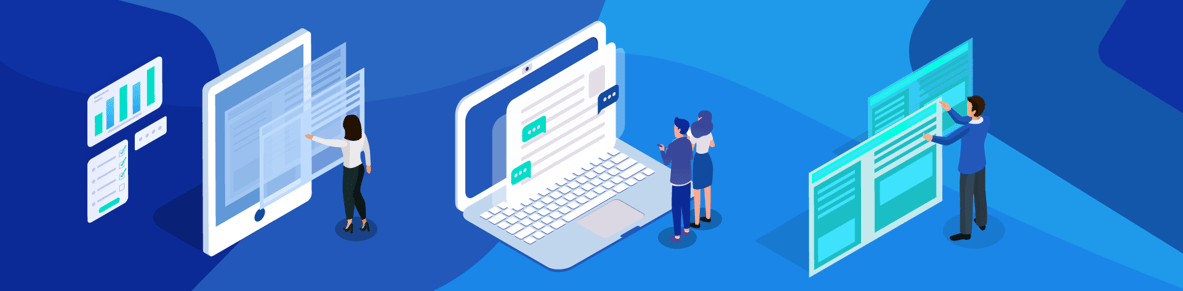
Queue Overview
CareDesk queues are powerful tools for encounter management. Starting with the design of queue cards, to the powerful queue filters, to routing, they are designed to increase efficiency and take the mental burden off of agents and nurses.
TAKE THIS RESOURCE WITH YOU
Problems
Benefits
 Automatically route encounters to the next step.
Automatically route encounters to the next step. Easy for users to know what is most important and to be prepared for the call.
Easy for users to know what is most important and to be prepared for the call. Don’t risk unsafe handling.
Don’t risk unsafe handling.How it works
ADVANCED QUEUE AUTOMATION
Never let another patient request fall through the cracks. Track every contact and automate routing and priority by patient need, staff skills, workflow, and more. Define your different workflows based on number of callback attempts, acuity of call, primary care provider, and more. Automated queue routing makes it easy to segregate encounters and automate call handling logic.
 Queue SLA
Queue SLA A queue Service Level (SLA) is the time by which encounters in a queue should be handled. A big-bold timer will turn red after the queue goal has passed, and alerts may be sent.
 Ensure Compliance
Ensure ComplianceAfter the SLA has been exceeded in a queue, an alert can be raised via email, SMS, or EHR message (with some EHR integrations).
 Routing logic
Routing logicThe following types of routing logic can be configured.
+ Route according to patient symptoms and needs.
+ Route according to provider and specialty needs.
+ Route based on number of outreach attempts.
+ Route based on what happens during patient outreach.
 Skill and role-based access to queues.
Skill and role-based access to queues.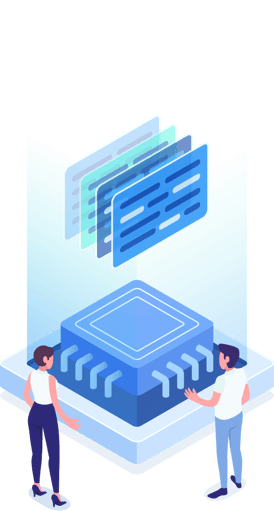
These ensure consistency across ALL calls and reduce the mental burden of users.
Call TRACKING
When making outbound calls, the first prompt users get is for whether the call connected. This call tracking can connect to a caller or to the on-call provider. Failed attempts are easily documented with a dropdown and a click.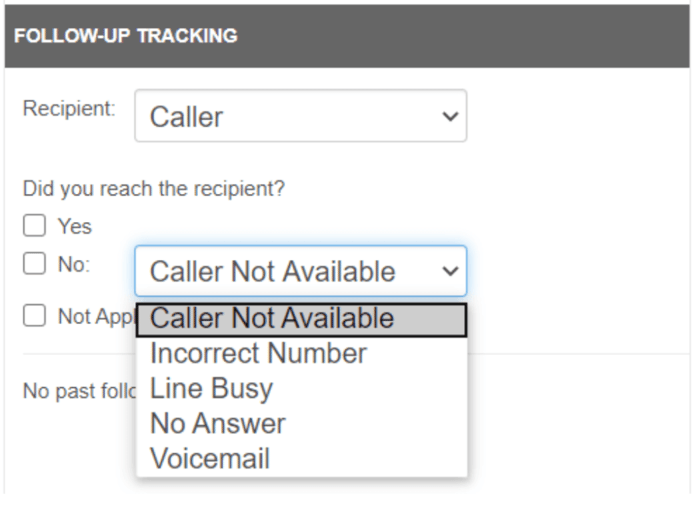
UI Efficiency
Queue cards are designed for fast, efficient comprehension of each encounter in a small visual space. Once users are accustomed to each card, they can take in the pertinent features in a glance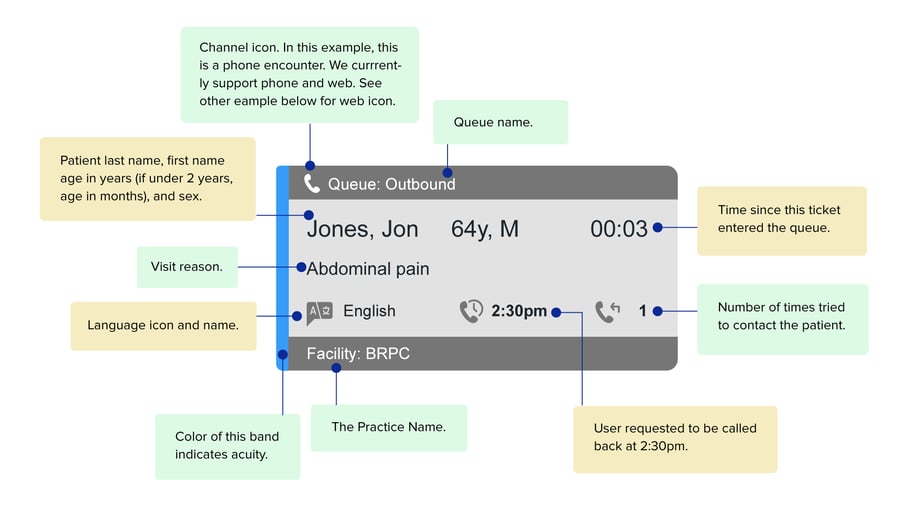
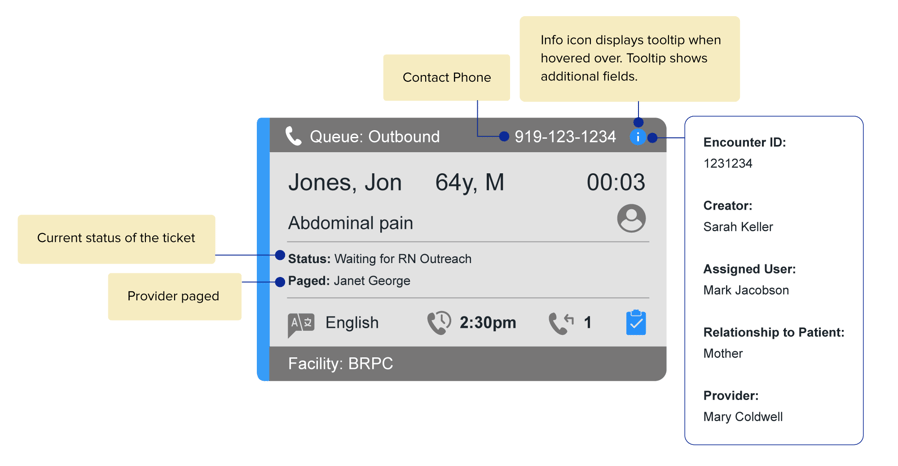
SEARCH, FILTERS AND NAVIGATION
No matter how good the queue design, an overwhelmed queue can sometimes feel unwieldy. Our filters give you unparalleled control over what users see, allowing them to drill down to just the encounter. Turn queues into a workflow tool. The search field at the top lets you find encounters by name or by encounter ID:
Let’s say that after a long day of work, you log out and get the following error:
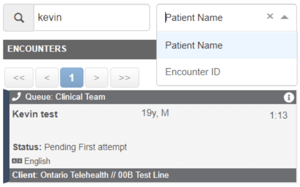
You can immediately use the filters along the side to locate encounters waiting for provider callback, encounters you have open, encounters for a specific client, and more. Filters available are: Assigned to Me: All, Yes, No
Assigned to Me: All, Yes, No Queue: a multi-select list of all queues user has permission to
Queue: a multi-select list of all queues user has permission to Client: a multi-select list of facility or client associated with encounter. Can be renamed to “Facility”
Client: a multi-select list of facility or client associated with encounter. Can be renamed to “Facility” Priority: a list of encounter acuities. Defaults are “Emergent,” “Urgent” and “Routine.” Can be configured
Priority: a list of encounter acuities. Defaults are “Emergent,” “Urgent” and “Routine.” Can be configured Time in Queue: ability to filter by time inside the queue
Time in Queue: ability to filter by time inside the queue![]() Callbacks: the number of attempted callbacks made to the caller
Callbacks: the number of attempted callbacks made to the caller Language: Filter by the caller’s language
Language: Filter by the caller’s language Last Paged Provider: quickly find an encounter when a provider calls back
Last Paged Provider: quickly find an encounter when a provider calls back